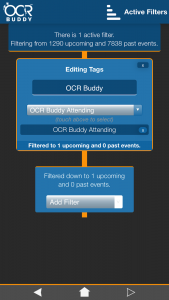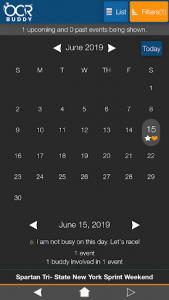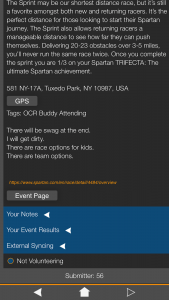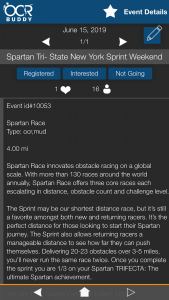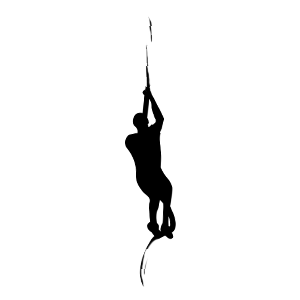
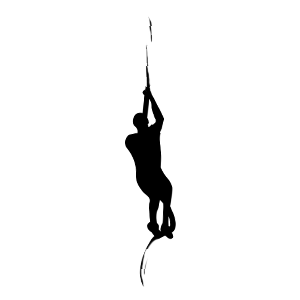
One of the features of OCR Buddy is the ability for you, your friends, your teammates, your gym
partners to find events to participate in together. It is very simple to add a specific tag in OCR Buddy
so that the people you race with can find any event your group is participating in.
STEP 1 – SEARCH FOR THE EVENT THAT YOU WANT TO ADD A TAG, AND OPEN IT
Through OCR Buddy, search for the event that you want to tag and double click it to open it. When you open it, you will see the event page as shown. Click the pencil in the top right corner to open up EDIT MODE.
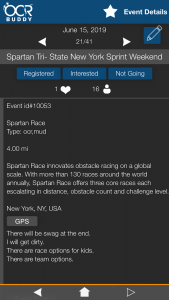
STEP 2 – ADD A TAG
In the Edit Page, scroll down until you see “Tags” and where you see the words, “Search for Tags” type in the tag that you want to add.
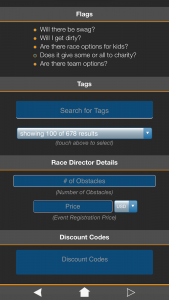
In this example, “OCR Buddy Attending is being added as a tag. Type in the tag and click the scroll bar underneath until you see your tag.
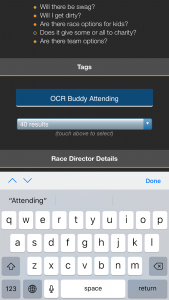
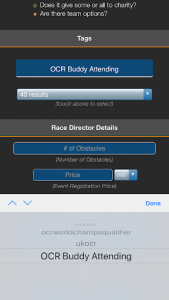
Leave the scroll on your tag and click “Done”. Your tag will be entered at that point. Scroll down and hit “Submit” to save your added tag. Your tag will then be added.
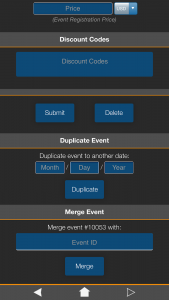
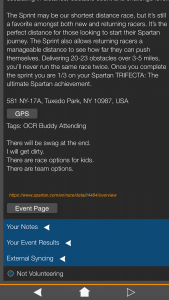
Now that someone has entered a tag, you need to search for the tag so you can see what events your race buddies are participating in.
STEP 1 – OPEN THE FILTERS
From the Main Page of OCR Buddy, click “Explore Events” to get to a calendar page. From the Calendar Page look to the top right corner and click on “Filters”.
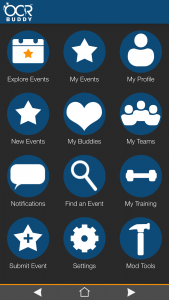
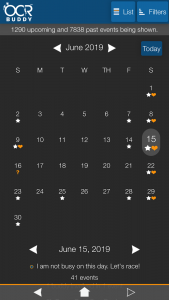
STEP 2 – SEARCH FOR THE FILTER YOU ARE LOOKING FOR
After you click the filter button, a scroll will appear at the bottom of the screen. Scroll to “Tags”. When the words “Tap to Edit” appears, type in the tag that you are looking for.
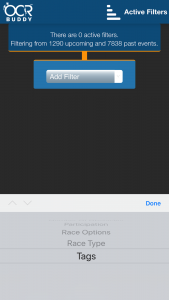
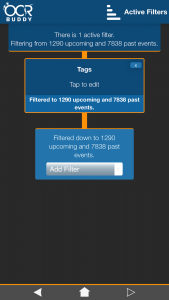
STEP 3 – FIND YOUR TAG
In this example, OCR Buddy” is entered. While the actual tag is “OCR Buddy Attending”, you do not need to type the full tag to find it within the scroll. Scroll through and find the tag that you are looking for. When you find your tag, hit “Done”.
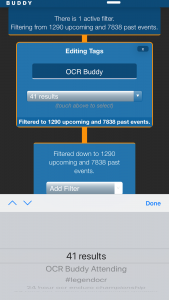
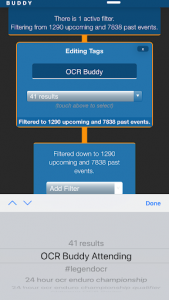
STEP 4 – ENTER YOUR TAG AND FIND YOUR EVENT
After you click done, you filter will appear and underneath the number of events that your tag appears in will be shown as it will say “Filtered to X upcoming and Y past events”. Then search for which dates have events (look for the stars) and open your event. The tag you are looking for will be there.