RSS Feed Widget Instructions
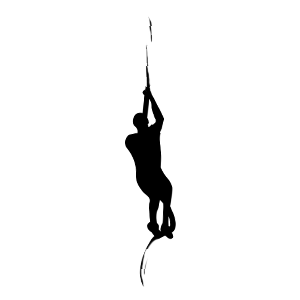
Copy and paste the below HTML code snippet into where you you'd like to include the RSS OCR Buddy event feed widget:
<link rel="stylesheet" href="https://ocrbuddy.com/feed/copperfeed.css" />
<a id="copperfeed" style="width: auto; height: 350px;" href="https://www.ocrbuddy.com" target="_blank" rel="noopener">
<script>
CopperfeedConfig = {
feedurl: 'https://ocrbuddy.com/feed/rss.xml',
autoscroll: true,
};
</script><script src="https://ocrbuddy.com/feed/copperfeed.js"></script>
</a>
You can modify the width and height properties of the widget in the first line. The entire widget links back to OCRBuddy.com, please leave that linking in place. If there are any issues, please reach out to us and let us know.
For wordpress, use a custom HTML area/widget within your theme to insert the widget's code or insert it directly into a page/posts html.
If you'd prefer to access the RSS feed via your own widget (or your own wordpress widget), the direct link to the RSS feed is: https://ocrbuddy.com/feed/rss.xml
If you'd like a filtered set of events in your widget (such as all events with #RaceLocal or a specific area/country/state), please contact us.
If we have provided you with a custom RSS feed URL, simply replace the URL in the line feedurl: 'https://ocrbuddy.com/feed/rss.xml' with the custom feed URL. If you have any questions, please reach out.